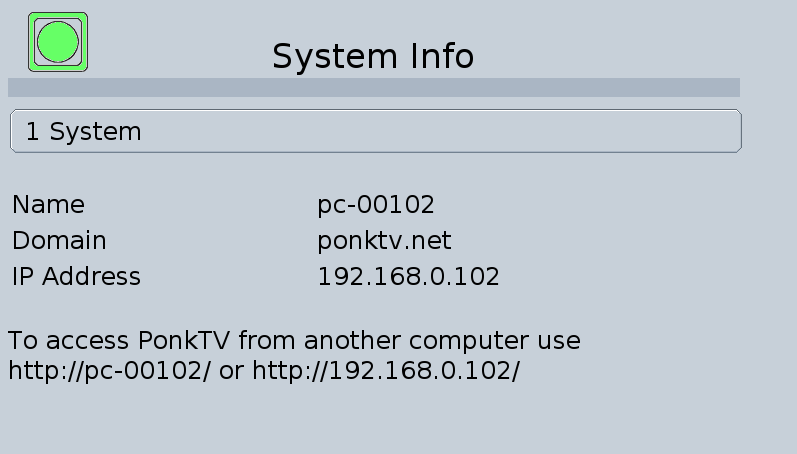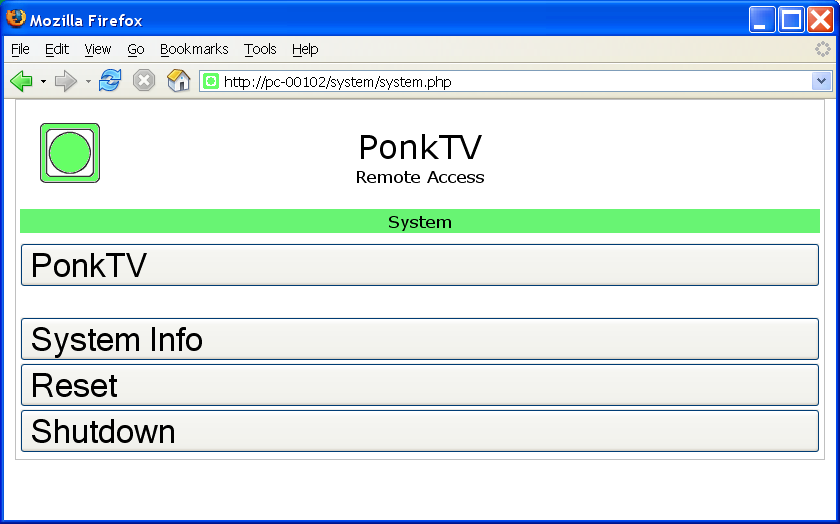Copyright © 2006 Paul I. Estep
Permission is granted to copy, distribute and/or modify this document under the terms of the GNU Free Documentation License , Version 1.2 or any later version published by the Free Software Foundation A copy of the license is included in the section entitled "GNU Free Documentation License".
| Revision History | ||
|---|---|---|
| Revision v1.0 | 2006-05-06 | pie |
| Initial writing of PonkTV 3.0 User Guide | ||
Table of Contents
PonkTV is a new way to use your TV. With PonkTV you can create your own TV Station using the videos you see on the Internet. Your TV Station can then be made avaiable for others to view on a daily, weekly, or monthly schedule.
To find out more about how PonkTV works see Overview in UsingPonkTV.
This guide is for PonkTV, version 3.0. Because PonkTV is sill being devloped and is in alpha release this guide only provides the basics. When PonkTV is in beta release a more detailed user guide will be published.
This guide does not show you how to download or install PonkTV. Visit
www.ponktv.com
to find out how to download and how to install.
This section gives you the bascis on how to use PonkTV.
For each PonkTV station you subscribe to your PonkTV assigns it to a channel. A PonkTV station is a list of Internet links. When you first subscribe to a PonkTV station the station's list of links is downloaded. Afterwards this download is done automatly on the station's expire date. This lets the station's creater schedule new TV shows on a regular basis simular to TV scheduling on regular broadcast or cable TV.
When you watch a PonkTV channel you play the station's list of Intenet links. A stations list might not be only Internet videos. It may also include web pages giving information on what is on the station, flash videos, or streamming videos. For each type of Internet link PonkTV will use a player. For web pages PonkTV uses a browser (Firefox), for downloaded videos it uses MPlayer, for flash videos it uses flashplayer.
To create your own PonkTV station you first need to collect your stations Intenet (video) links and publish them as a PonkTV station.
Most TV remote buttons have one basic purpose no mater what player PonkTV is using. These are some of the basic functions for the buttons.
-
OFF-ON
Turns PonkTV off/on. To turn PonkTV on switch your TV to channel 3 or 4 and press OFF-ON on the TV remote. To turn PonkTV off press OFF-ON.
-
VOLUME-UP/VOLUME-DOWN
For the Video Players, turns sound volume up or down.
For the Browser, changes the highlighted menu selection; VOLUME-UP to move up in the menu or VOLUME-DOWN to move down.
-
CHANNEL-UP/CHANNEL-DOWN
Changes PonkTV channels; CHANNEL-UP to change to the next channel up or CHANNEL-DOWN to change to the next channel down.
-
PREVIOUS-CHANNEL
Changes to the previous channel viewed.
-
0 .. 9
Changes to the channel number. Press 0..9, enter the full channel number into the channel box, and press ENTER.
-
TV-VCR
For the Browser, goes to the link selected on the web page. Enter the link number into the link box and press ENTER.
-
REWIND
Change to the previous channel item in the channel.
-
FAST-FORWARD
Change to the next channel item in the channel.
-
MENU
Popups a menu for the player.
To turn on PonkTV first change your TV to channel 3 or 4. Point the TV Remote at the IRMAN box and press OFF/ON. If it is the first time you have turnned on PonkTV you will see the Start Page. If it is not the first time you will see the PonkTV Channel, channel 1. The PonkTV Channel is a special channel that lets you control your PonkTV.
You can turn off PonkTV and change back to watching TV by pressing OFF/ON on your TV Remote.
To change the channel press the CHANNEL-UP/CHANNEL-DOWN buttons or press 0..9, enter the channel you want into the Channel Box at the top and right, and press enter.

You can also press PREVIOUS to go back to the last channel you viewed.
Changing to a PonkTV channel will start playing the channel. If the channel starts with a web page that web page will be displayed. If the channel starts with a downloaded video PonkTV will display a channel web page. To play the video press the FAST-FORWARD button.
To skip the current channel item, video or web page, press the FAST-FORWARD button. To go back to the previous channel item press the REWIND button.
The TV View lets you see the PonkTV Stations you have subscribe to. To display the TV View turn on PonkTV, OFF/ON on your TV remote, and change to channel 1.
Channel 1 is the PonkTV channel. It is a special channel were you can control your PonkTV.
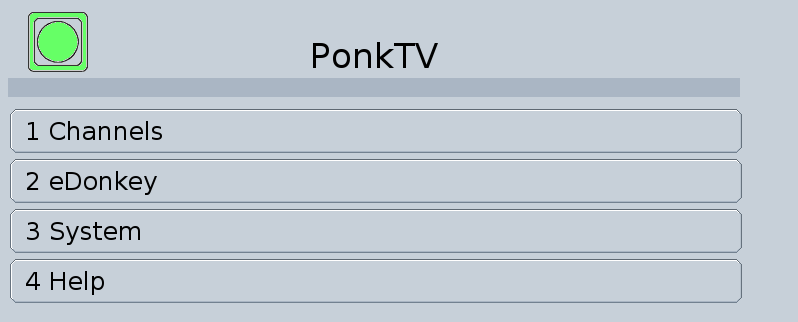
-
Channels
The page were you view the PonkTV stations you subscribe to and the assigned channels.
-
eDonkey
The page were you control eDonkey network client.
-
System
The page were you reset or shutdown PonkTV and view information on your PonkTV.
-
Help
The PonkTV help page.
PonkTV uses several icons to tell you when a channel is ready for viewing, is currently downloading, has encountered an error, or has been paused. Below are the icons and what they mean.
-

The channel or channel item is complete and ready for viewing.
-

The channel or channel item is being downloaded.
-

There is an error downloading the channel or channel item.
-

The station channel or channel item has been paused.
The Channels page shows all the PonkTV stations you currently subscribe to.
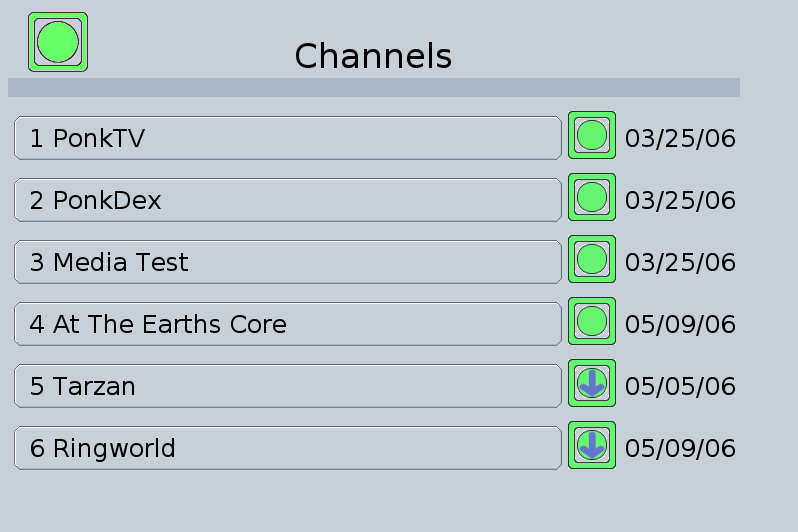
You can select any of the channels to get more information. To select the channel use VOLUME-UP/VOLUME-DOWN to higlight the channel and press ENTER. The icon at the right of each channel shows the channels state.
The Channel page lets see the channel's items or unsubuscribe from the channel.
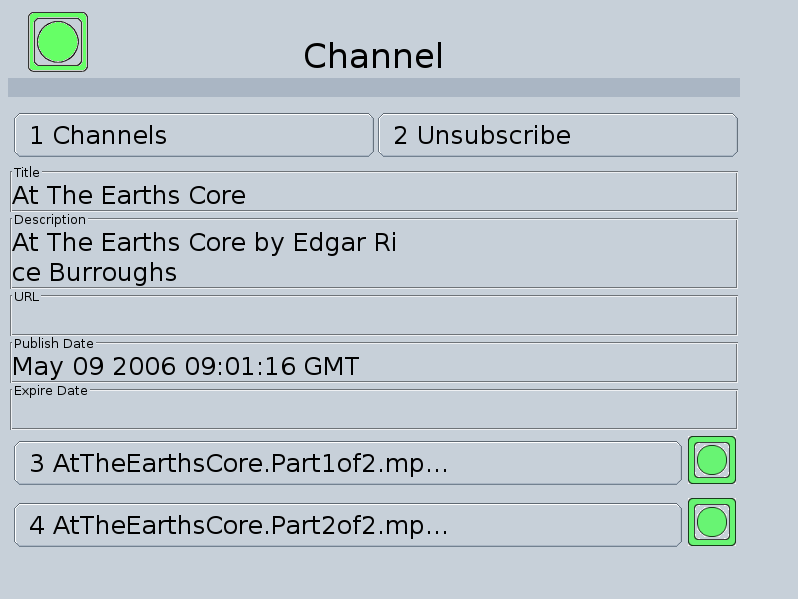
You can select any of the channel item's to view detailed information. The icon at the right of each item shows the item's state.
-
Channels
Return to the Channels page.
-
Unsubscribe
Unsubscribe from the channel.
The eDonkey page shows all the subscribed channel items using the eDonkey network for downloading.
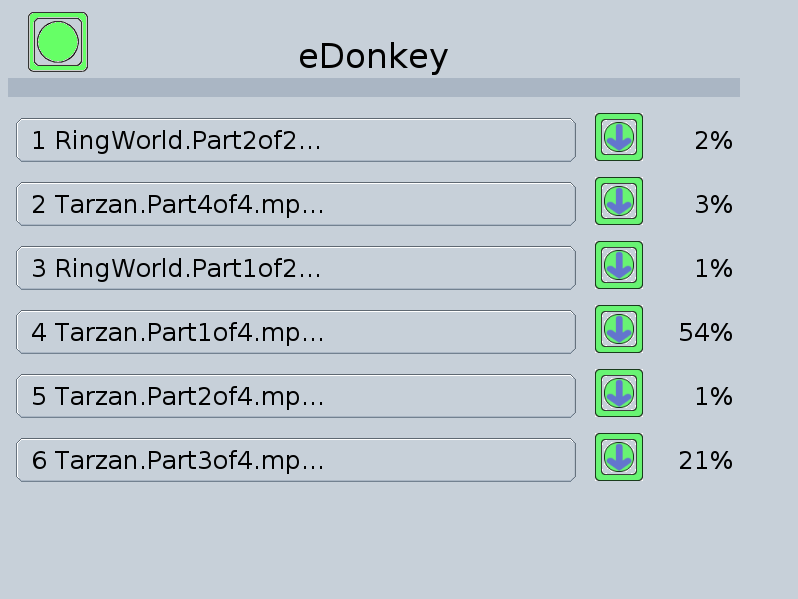
You can select any download to view more detail information.
The System page is where you can reset or shutdown PonkTV and view more detail about the computer PonkTV is using.
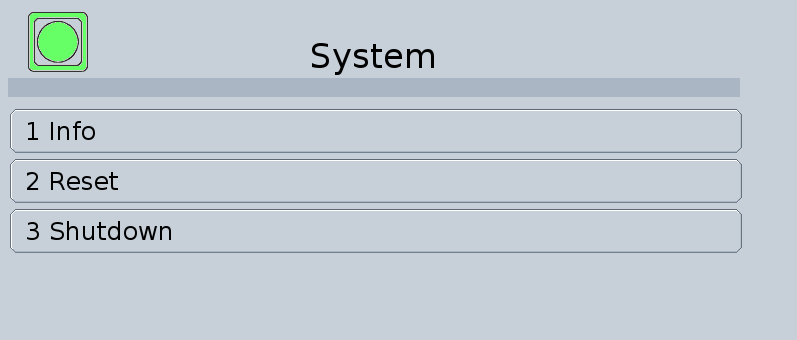
-
Info
The page were you view information about your PonkTV computer.
-
Reset
Shutdown your PonkTV computer and then turn it back on.
-
Shutdwon
Shutdown your PonkTV computer.
The Remote View lets you control your PonkTV from another computer. To access the Remote View us your browser, the Firefox browser is recommended. Type in your PonkTV URL into the browser address bar. To find out what your URL is you can view it on the TV View, System->Info page.
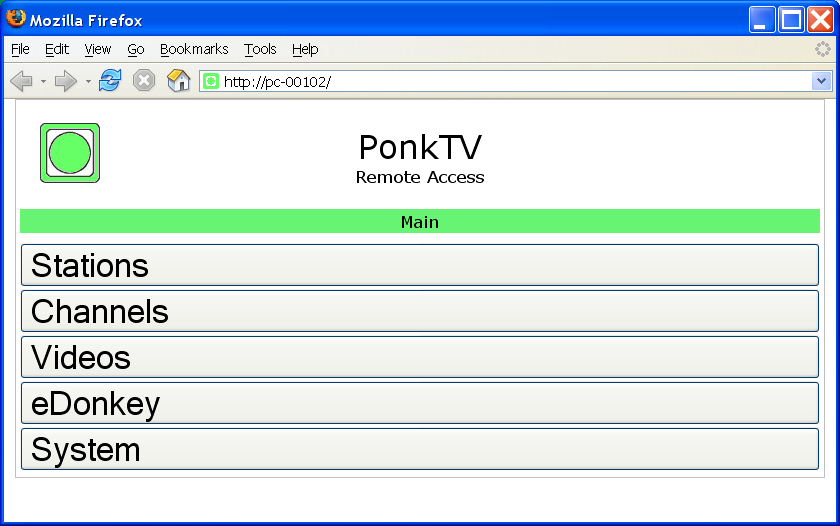
-
Stations
The page were you create your own PonkTV stations for yourself and others to view.
-
Channels
The page were you view the PonkTV stations you subscribe to and the assigned station's channel.
-
Videos
The page were you copy videos from your the remote computer to PonkTV.
-
eDonkey
The page were you control eDonkey network client.
-
System
The page were you reset or shutdown PonkTV and view information on your PonkTV.
PonkTV uses several icons to tell you when a channel is ready for viewing, currently downloading, has encountered an error, or has been paused. Below are the icons and what they mean.
-

The channel or channel item is complete and ready for viewing.
-

The channel or channel item is being downloaded.
-

There is an error downloading the channel or channel item.
-

The channel or channel item has been paused.
The Stations page is where you create a PonkTV station for you or others to download and view.
A PonkTV station is a list of internet links that is played back when a viewer watches your station.
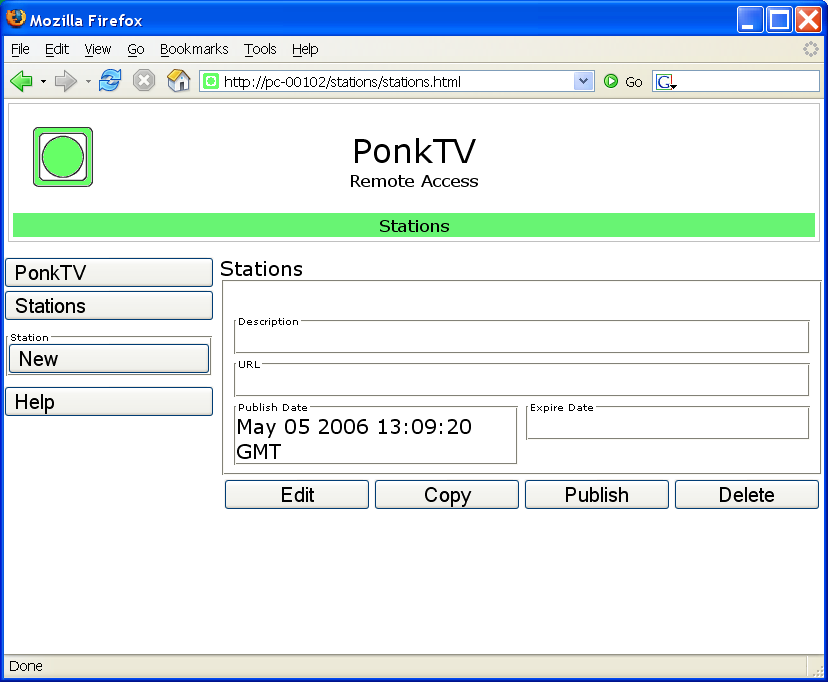
-
PonkTV
Returns you to the Remote View PonkTV page.
-
Stations
Returns you to the Stations page.
-
New (Station)
Create an empty station.
-
Help
Display the Station help page.
A PonkTV station has a Title, Description, URL, Publish Date, and Expire Date. The Title and Description are self expanatory. The Station URL is the Internet location of the Station's list of Internet links. For a local Station the URL would look something like, http://localhost/tvs/station.tvs. The Publish Date is typicaly the date the PonkTV Station URL is first made available. The Expire Date is the date when the PonkTV station's content will expire and new content will be available.
-
Edit
Allows you to edit the station.
-
Copy
Copies the station and adds it as the last station in the list.
-
Publish
Publishes the station for you and others to subscribe to.
-
Delete
Deletes the station.
The Edit Station page is were you enter information and station items for your PonkTV station.

-
PonkTV
Returns you to the Remote View PonkTV page.
-
Stations
Returns you to the Stations page.
-
New (Segment)
Create an empty station channel item.
-
Help
Display the Edit Station help page.
The Channels page lets you subscribe to a PonkTV station and lists all the stations you have subscribe to.

-
PonkTV
Returns you to the Remote View PonkTV page.
-
Channels
Returns you to the Channels page.
-
Subscribe
Subscribe to a channel. Enter the Station's URL to subscribe and make it one of your PonkTV Channels.
-
Help
Display the Channels help page.
The Videos page lets you create a simple channel for yourself with videos copyied from the remote computer.
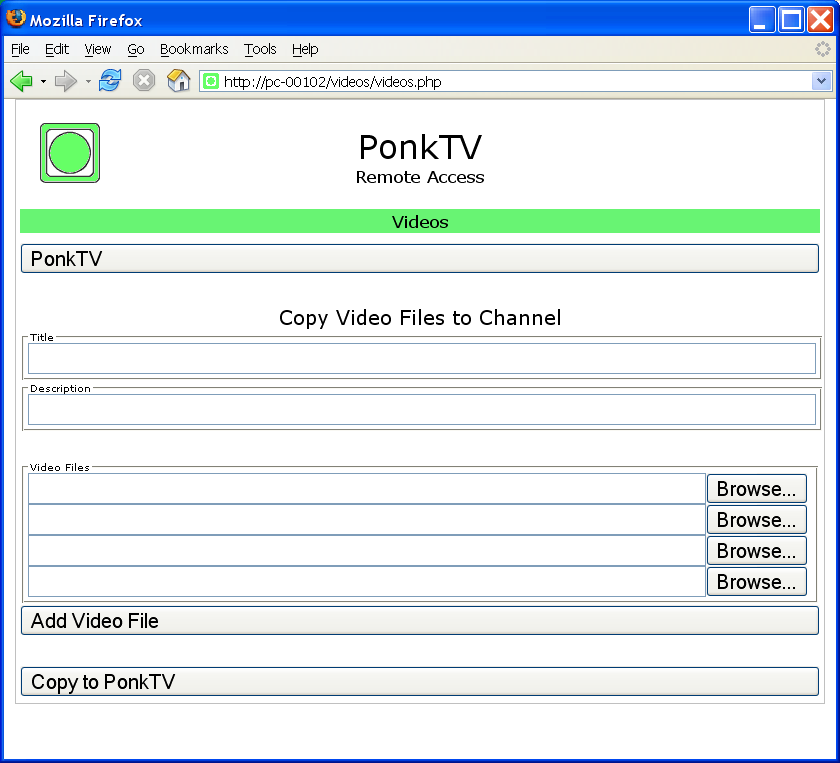
The Title and Description is your new Channel Title and Description. For each Video you want to include in your channel use the Browse button to locate the video on your computer. Click on Copy to PonkTV button to start copying the videos to your PonkTV. If the video file is large copying can take several minutes.
The eDonkey page is an advance page that lets you control the eDonkey network client and eDonkey downloads of all your station downloads.
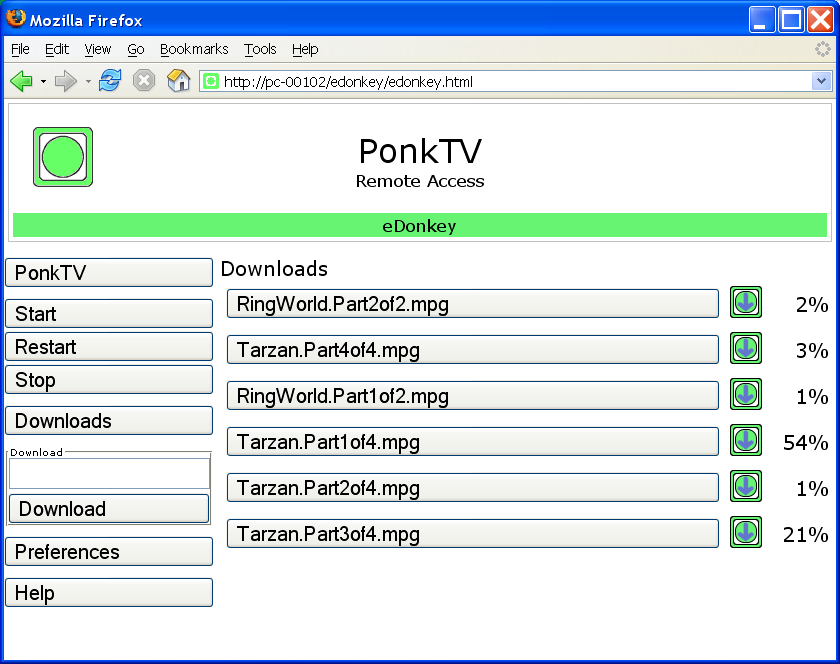
-
PonkTV
Returns you to the Remote View PonkTV page.
-
Start
Start the eDonkey Network Client.
-
Restart
Restart, Stop and Start, the eDonkey network client.
-
Stop
Stop the eDonkey network client.
-
Download
Download the eDonkey link to a PonkTV channel.
-
Help
Display the eDonkey help page.
You can click on any download to view more details.